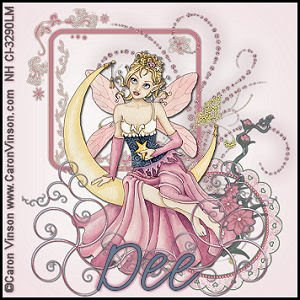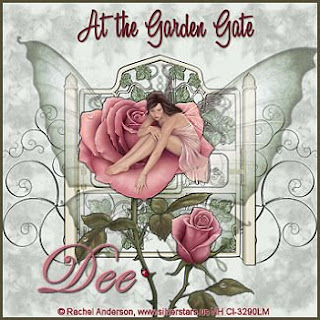
I used PSP 9 to create this tutorial.
Plugins needed:
None
Scrapkit A Faery Land, is a creation of DMG and can be purchase here
The tube is by Rachel Anderson and can be purchased at CILM
Supplies:Abbreviations of common instructions:
(DS is Drop Shadow, C&P is Copy and Paste)
A tube of your choice.
The A Faery Land Kit
Two Fancy Fonts of your choice
1. Open a new transparent image. Pick the paper from the kit that you like best.
I chose paper 11. Open the paper into your psp then copy it.
Go to your new open image and do a select all.
(To copy it Edit - Copy. To do a select all Selections - Select All)
Now go to Edit - Paste - Paste into selection. Select None.
Take this layer do in opacity to 60. (The slide bar in the layers panel will do this)
Name this layer Paper (Right click on this layer to see the rename option)
2. Find the tube of the gate. Then C&P - Paste as a new layer
it into your new image.
I sharpened it then applied a DS 1/1 100 2 then I did the -1/-1 100 2.
Name this layer Gate
3. Find the Wings tube. Go to Image - Resize - Percent 150 to increase the wings size.
C&P - Paste as New Layer, the wings into your image.
Make sure it is the top layer and decrease the opacity to 46.
Do the DS the same as step 3.
Name this layer Wings
4. Locate the Doodle 8 and C&P - Paste as a New Layer, then position it to the left.
This is to give the effect of a fence.
Now with this layer active, right click and Duplicate this layer.
Make the duplicate layer active and go to Image - Mirror. It will place it
on the opposite side.
With this layer still active go Layers - Merge - Merge Down.
The two layer become one. Now do the DS like in step 3.
5. Now is the time to place the tube you've chosen. C&P - As a New layer.
I did the same DS as before, and sharpened the image.
6. Now Layers - Merge - Merge All.
7. Add your copyright information. Then your wording
I used A&S Black Swan. 30 pt.
8. I resized the tag to 350 px and sharpened it.
It's ready for your name as well.
If you're scripting the tag, this is when you'd want to save it.
I used Easy Street at 48 pt and put the bold on it.
I then DS'd with the same setting but used Black on the 1/1 100/2
and a pink color on the -1/-1 100 2
9. I then resized it to 325, sharpened it. Put a 3 px border in darker green, around it
and it's done.
All rights reserved by Nasty Harpy.
Written June 14, 2009